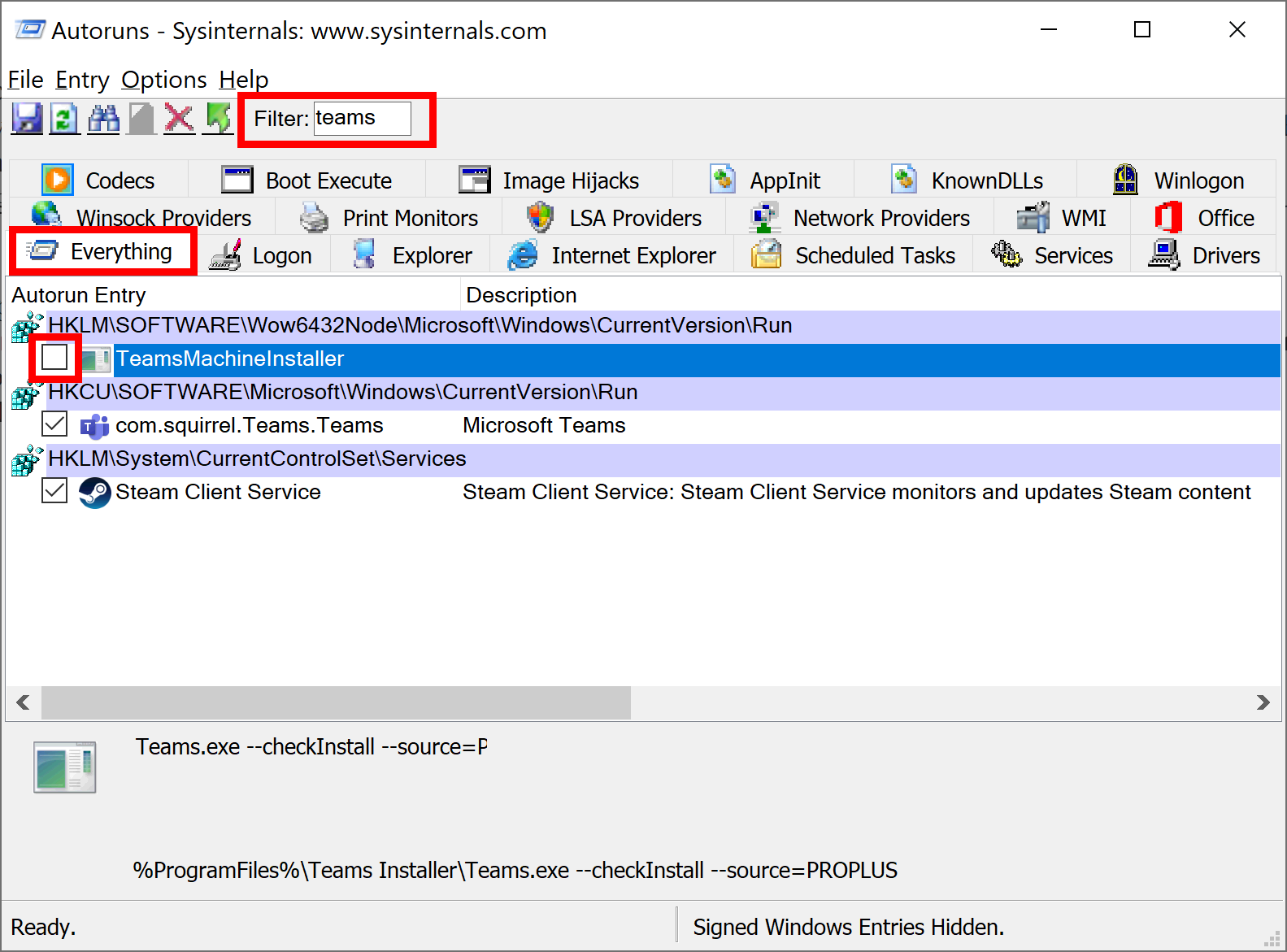How to fix ffmpeg.dll was not found when (re)installing Microsoft Teams
After reinstalling Office the Microsoft Teams desktop client was missing. When I tried to download and install it I got stuck on the error that ffmpeg.dll was missing. With some research I found an easy way to fix this issue.
Full error in English: The code execution cannot proceed because ffmpeg.dll was not found. Reinstalling the program may fix this problem.
Full error in Dutch: De code-uitvoering kan niet worden voorgezet omdat ffmpeg.dll niet is gevonden. U kunt dit probleem mogelijk oplossen door het programma opnieuw te installeren.
How to fix this
First close Office and all related applications.
The problem is a left over from a previous install in the startup list. You can not remove this using Task Manager. The left over is not visible here. You need the Autoruns tool from Sysinternals.
Go to the Sysinternals site and click Download Autoruns and Autorunsc . Download and unzip it.
Execute Autoruns64.exe (or Autoruns.exe when on a x86/32-bit installation).
Select the tab Everything and typ in the Filter box Teams
Remove the checkmark before the TeamsMachineInstaller. Close the Sysinternals program.
You can now (re)install the Teams desktop client.